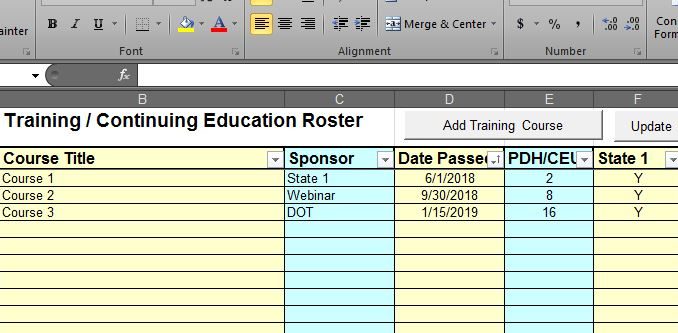
If you are a Professional Engineer like me, then I’m going to bet $1 that you have struggled to some extent with keeping track of your PDH’s. Go ahead, admit it, this is a safe space…..
If you are not a PE yet (maybe you are a college student or recent engineering graduate), you may or may not be aware that, in order to maintain a license in most states, PE’s need to acquire Professional Development Hours (PDH’s). The requirements vary state-by-state – HERE’S A LINK TO A BREAKDOWN.
I am a license holder in 3 states: Illinois, Indiana and Iowa. Like all license holders, I keep track of all of my training, continuing education courses, certificates & expiration dates for each state..
How do I keep track of them all? Candidly speaking – Not as well as I’d like.
Over the years, I’ve tried lots of formats. I’ve tried simple spreadsheets. I use OneNote a lot, so I tried a simple table. I tried a table in Evernote. Of course, I’ve used Excel, but the datasheet was not very user-friendly. I Googled the web trying to find something that worked and found nothing useful.
I know, I know – We’re engineers. Math is our jam. We work in spreadsheets. This task shouldn’t be hard, right?
Wrong.
Engineers and Microsoft Excel…
As a Resident Engineer, tracking “things” is, in my opinion, one of the most important attributes an RE has. It’s a skillset that takes time to develop but is critical to your duties. I’ve written several articles on Tracking Open Job Issues and Maintaining a Project Dashboard where I use Excel exclusively for helping me execute these tasks. Spreadsheets & data tracking to a Resident Engineer are like hammers & nails to a carpenter.
In the realm of “Excel Nerds,” I’m probably a 200-level user. I can write macro’s. I’m comfortable with charts & graphs. I’ve built a ton of toolbox-type sheets, some that I’ve used for decades.
I met Dennis McNulty in 2001 and we’ve been working together ever since. If ever there is or was someone I’d call an “Excel Savant,” it’s Dennis.
Dennis got me started using pivot tables while we were working together on the reconstruction of Chicago’s Lake Shore Drive around the Museum of Science and Industry in the early 2000’s. He is a self-proclaimed “Database Geek,” and in our line of work, where data manipulation is SOP, his talents are enviable.
Back in the day, I started dinking around with Visual Basic (VBA), which is basically the programming language that works in the background of Excel. I have managed to teach myself a few things here-and-there about how to write macros and make User Forms.
I haven’t had to test my skills in a while….until I got an email from the State of Indiana….
Indiana Will Be Auditing Engineering PDH’s
I recently received a mailer from the Indiana Professional Licensing Agency noting that the Agency, this year, plans to randomly audit 1% of the license holders to confirm they have achieved the required Continuing Education credit hours.
So in preparation, and as a little test of my record-keeping abilities, I went back through my certification documents to make sure my Indiana-related PDH information was ready in case I am audited. I managed to gather everything I needed, but, the process didn’t go as smoothly as this anal-retentive civil engineer would have liked it to have gone….
To make matters worse, as (I hope…?) you’ve been reading my recent & numerous TAILGATE TALK posts, I’ve been doing a lot of training lately in a variety of modalities: I’ve been adding lots of new training data, PDH’s & certificates onto my “stack” of records, keeping track of my training hours in a less-than-user-friendly Evernote table….
So, this past week, I reached my breaking point – I can’t deal with NOT HAVING a workable, user-friendly spreadsheet to keep track of my multi-state PDH’s….
Enough is enough. I needed to fix it once and for all. I made it my Course of Action to solve the problem once and for all – And I did.
A PDH Tracking Worksheet Is Born
With my copy of Excel VBA Programming For Dummies in-hand, I took a stab at building a simple, functional data entry worksheet to keep track of PDH’s for the multiple states. And since a lot of my training also qualifies for Plainfield Emergency Management credits, I wanted to be able to house & track that commingled data as well.
So I spent a couple of hours building, what I’m calling, Version 1.0 of a worksheet that I think gets the job done. I thought I’d share it with the readership here at the site.
“Multi-State PDH Tracking Worksheet” Download
It’s a pretty self-explanatory workbook that can be tweaked to the user’s liking:
- In the TRAINING tabbed sheet, the “ADD TRAINING COURSE” button allows course data to be entered in one pop-up window:
2. Once the data is entered, hitting the “UPDATE STATE TABLES” populates 4 pivot tables for the various states.
3. In the individual state sheets, you can enter that state’s license renewal period, hit “FILTER RENEWAL DATES” which will present the data for that period – You’re all set.
Go ahead and download it and take it for a spin. It’s an unprotected, Macro-enabled worksheet so you can customize it as you’d like, so don’t be afraid when Excel gives you a pop-up with that…
“Multi-State PDH Tracking Worksheet” Download
One CAUTION – If you decide to change the “Tab Names” to, say, to the states you want, it will mess the filtering function up in that state’s pivot table. It’s an easy fix that you can do yourself if you are familiar with how pivot table filters work. If you want me to help you customize your sheet for your states, hit me with a comment (below) and we’ll get get you up-and-running.
Let me know what you think, positive or negative. If you find glitches, let me know. And if you need some help tweaking it, just reach out, I’m more-than-happy to lend a hand.
UPDATE – For Wisconsin Engineers
So, in the “Comment” section of the page, you’ll see Nate Will, an engineer in Wisconsin, reached-out to me and mentioned that Wisconsin has a unique record-keeping form. He asked whether there was a way to modify the worksheet to incorporate the form.
Who doesn’t like a challenge, right..? I think I got it.
I revamped the original worksheet: The data entry table now includes the 4 Wisconsin criteria where you can enter the hours you want to log to each. After you “Add Training Course,” hit the “Update Licenses” button: The data table populates all of the state table as well as the Wisconsin worksheet. You can add your start & end dates (upper right) and filter the sheet to your renewal period.
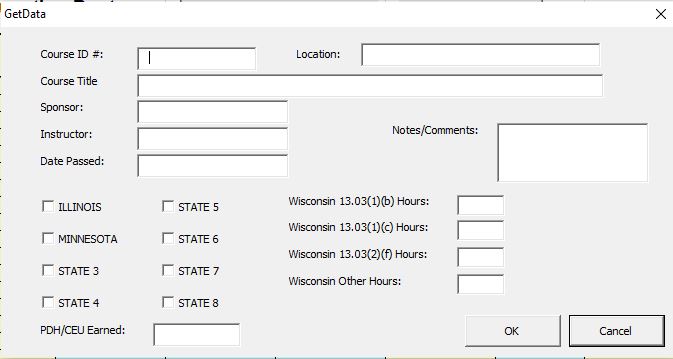
You might need to add/delete some rows in the Wisconsin table once you’re ready to finalize your data. It’s a pivot table detail that I was not able to solve, but I’m sure you’ll be able to clean it up on your own.
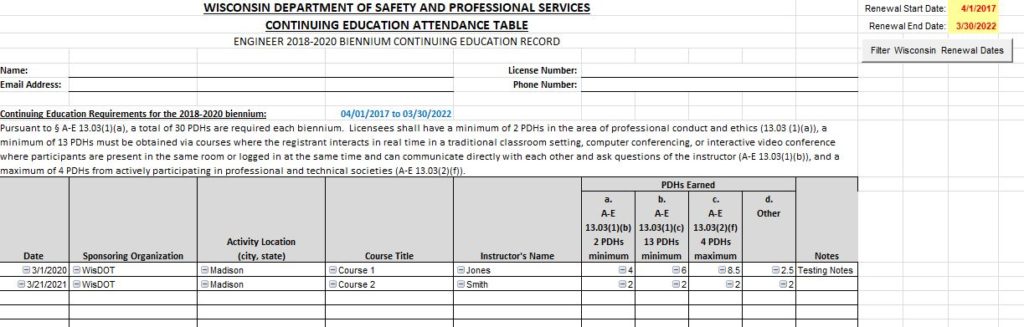
And oh, by the way, the table is now expanded to 8 states for those of you who might be REALLY multi-licensed.
“8-State Plus Wisconsin PDH Tracking Worksheet” Download
As was the case with the first worksheet, give it a try & let me know what you think, positive or negative. If you find a glitch or need some help tweaking it, just reach back to me and we’ll get you on the right path.

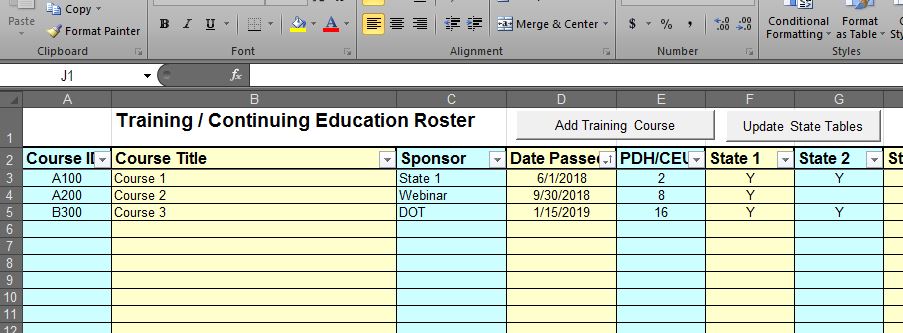
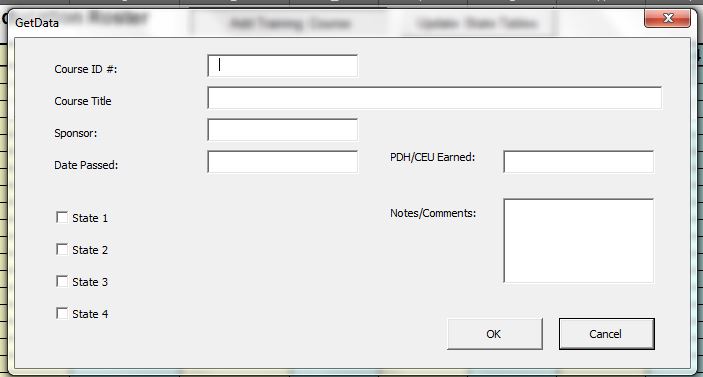

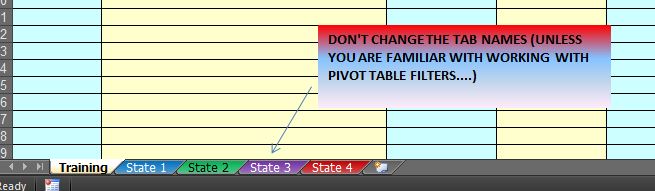


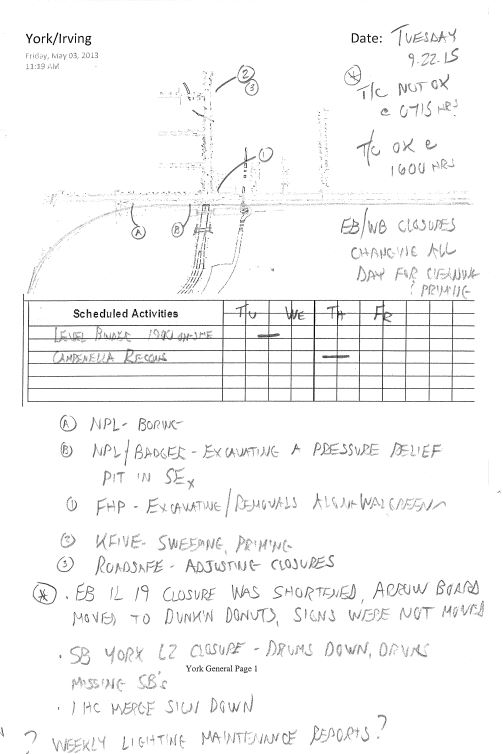
Thanks for the mention!
You are the “Excel Savant,” Brother, none better – Thanks for the mentorship!!!
Thank you for creating this, and for Dennis’ savantness inspiration. I am going to give this a try. I do have a question though…I have about 7 states to keep up with, and it may become 8 or 9 in the near future. At this writing, I am not PIVOT table savvy…and definitely not a savant…so can I modify to include the additional states, or do I need to confer with you on how to do that? I guess me asking this is conferring…
I’ve been using your spreadsheet to track my IL and MN license, working out sweet. I showed this tool to a few of my Wisconsin PEs and they were impressed however WI has a some additional tracking that I’m wondering if you have done for anyone else? The following link will download the WI tracking spreadsheet. How difficult would it be to tweak your spreadsheet so WI PE’s could track their PDHs along with keeping the master list which is the huge benefit to your spreadsheet?
Very helpful & much appreciated. Thank you!
Great to hear, Sharada!!!
I need to change some of the tab names and add a couple more. I have 10 licenses and another separate certification that I need to track. I edited the pivot table information, but it doesn’t change the name of the state in the GetData Macro. How do I get the Macro to update, and how can I add checkboxes to the macro for the additional tabs I need to add? Thanks.
Thanks for checking in, Luke. I sent you an email on it: Keep me posted!
Hello,
I am responsible for keeping track of 12 engineers who are licensed in almost all the states. This is a tedious and overwhelming task as times, this spreadsheet seems like it would work perfectly. Is there an easy way to add all the states? Also, when adding does it automatically add the pdh credit on that state? Any help you can give me on this would be extremely appreciated. I can send you my spreadsheet, if that would help you to understand what I am dealing with.
I have 5 current licenses and hopefully 3 more on the way. I would also like to change the name of the tabs
Kyle, check your email for a response from me.
Hello,
This is a similar request as asked by Carrie but at a smaller scale. I am responsible for keeping track of 2 engineers who are licensed in almost all the states and two surveyors licensed in 6 states. I find the process laborious and your spreadsheet seems like it would make the process much easier. Is there an easy way to add all the states? Any help you can give me on this would be extremely appreciated. Let me know if you need more information from me. Thanks.
Hello Isai. Thanks for reaching out, I’m glad you found the worksheet.
I wish that I had the Excel know-how to build a means of adding multiple states as you mention, but I constructed the worksheet using the skillset I have so it’s limited by my knowledge of VBA. An option might be to have a base table that contains the training roster and then have other worksheets pull the data from the base, but I don’t think the pop-up data entry module would be functional, and the entry table would need to be 50 columns wide to account for every state. It would take some effort to build something like that out…
Thanks for your reply. Is there a method to change the name of the tabs to show the state name?
I am responsible for 5 Engineers – EORs for our firm, one of whom is licensed in 47 states. I have 2 questions – I am not an Excel expert, but I can follow instructions:o). 1. How do I change the labels from State 1 to the State’s name 2. Many of the credits for the main PE are acquired by Published Papers and sitting on the Board of Technical committee – states vary greatly – but how do yu suggest I add those – if not already obvious:
Your collaboration with Dennis McNulty sounds like a valuable partnership, especially in learning advanced techniques like pivot tables. It’s impressive how you’ve delved into Visual Basic (VBA) to enhance your skills further, learning to write macros and create User Forms. This kind of expertise is invaluable in a field where data manipulation is a standard operating procedure. Thanks for sharing your insights on the importance of tracking in the realm of Resident Engineers.
Thank you for sharing your thoughts, Thomas. Dennis is a great example of what on-the-job teaching & mentoring looks like. Engineers work with data for a living, Excel is a what a hammer & saw are to a carpenter, the more we understand how to use it, the better we are at our trade. Cheers!!
I would like to start with Pennsylvania as the first state, with options to add additional states as necessary. Could you please send directions how to edit the PivotTable filters? Thanks!